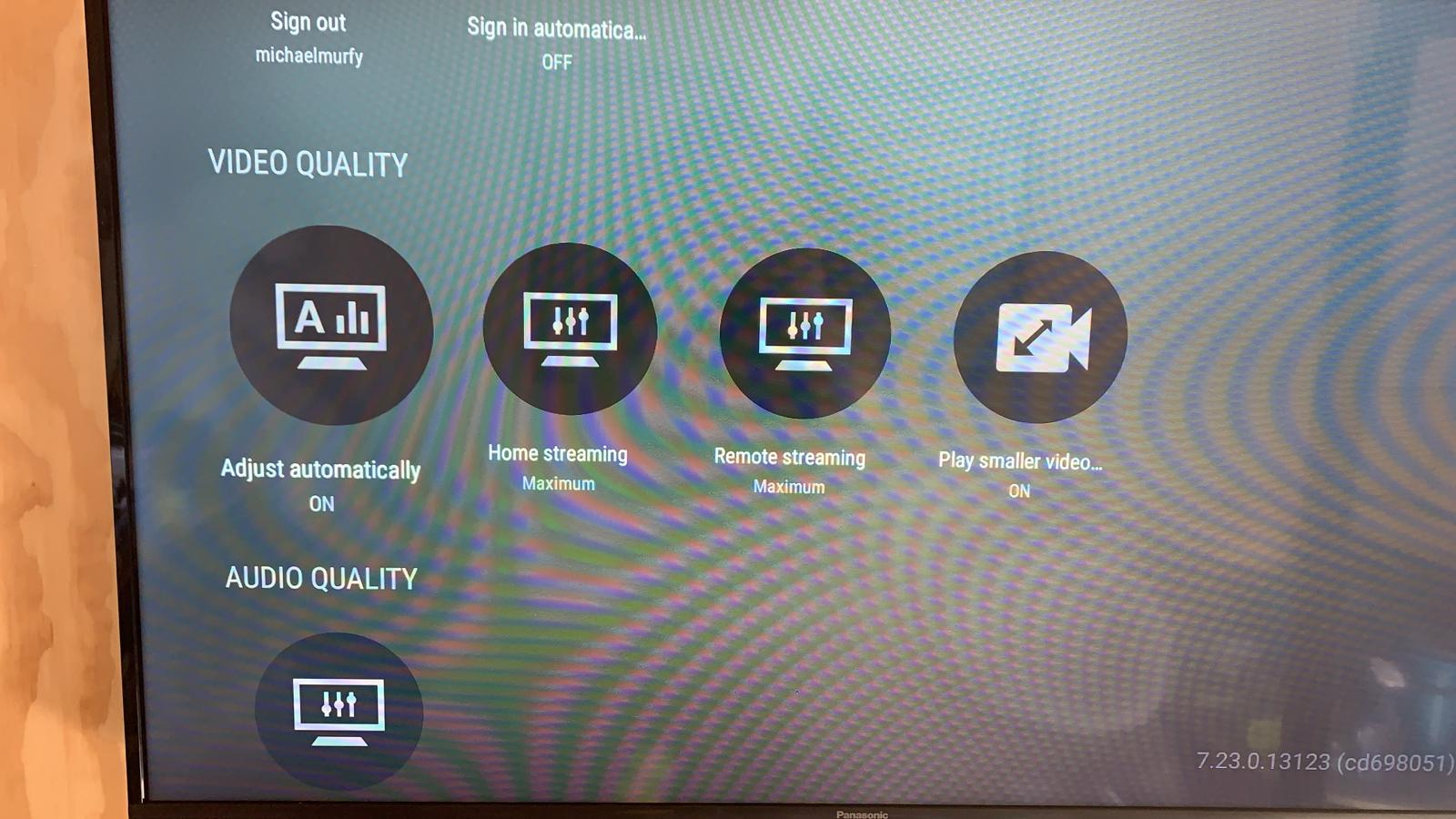If you’ve got fast internet with an unlimited cap it is best to adjust your Plex quality to the maximum available resolution to save on server resources on the Plex server end.
NOTE: You’ll need to complete this on every device you plan to use Plex on. There are limits on usage with both transcoding and the number of streams and automated scripts that’ll stop your stream if it detects either more than one stream, or transcoding.
If you wish to make a donation you can do so to the bank account 02-0548-0142346-04 or via PayPal by following the link on the left hand side or bottom of this page.
iOS / Android:
Go into your Plex app, go to the top left “Hamburger” icon and tap the settings cog (top row to the right).
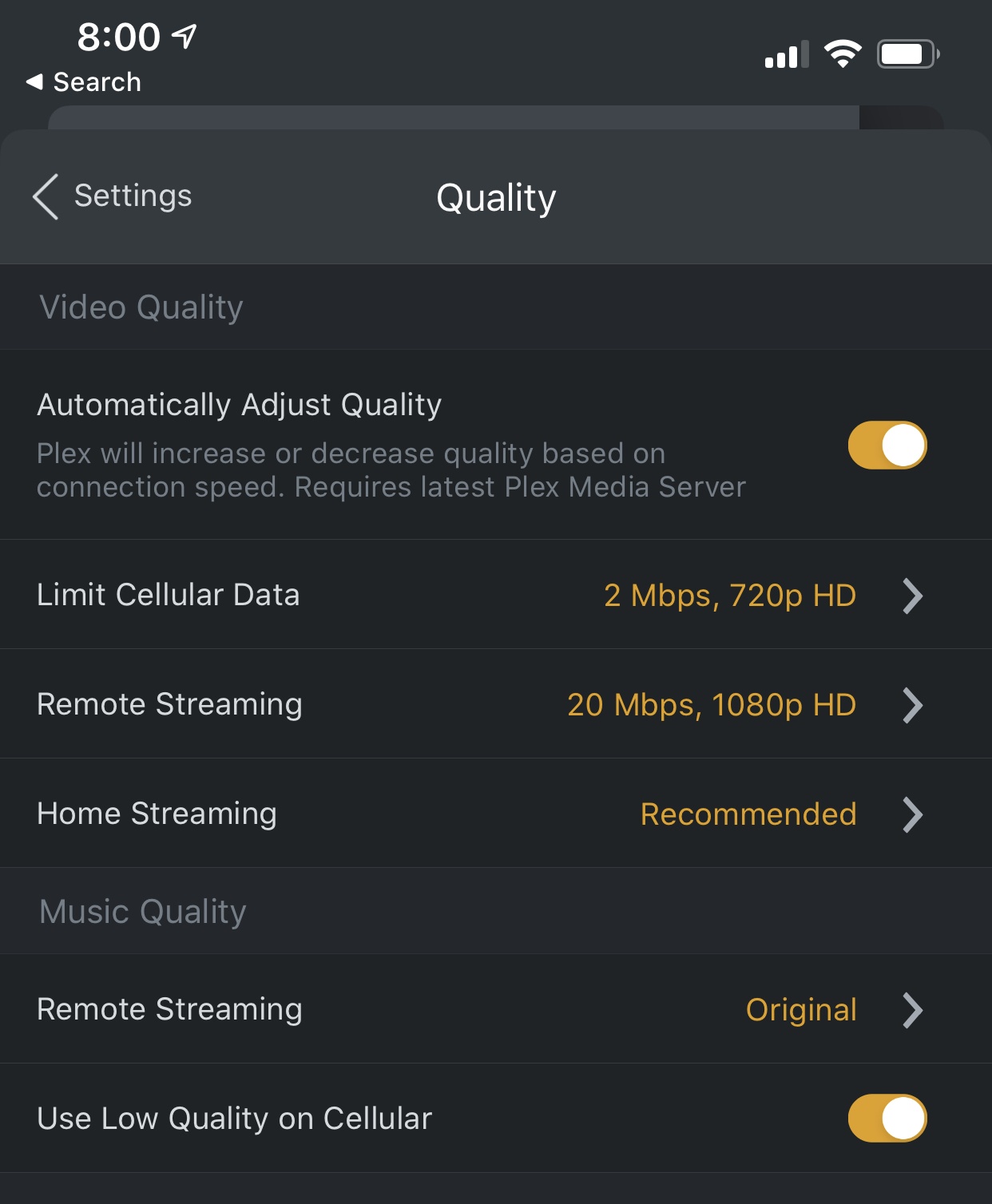
Go to Quality
Select “Automatically Adjust Quality” and change remote streaming to 1080p HD (High) 20 Mbps. If you’ve got a limited data plan perhaps change this to 720p (High) instead.
There are also other settings in here in regards to Cellular Data streaming quality – set this to whatever suits for you.
Desktop:
Go to Settings (up near the top right corner). On the left hand side under “Plex Web” go to Quality and set the quality settings as so:
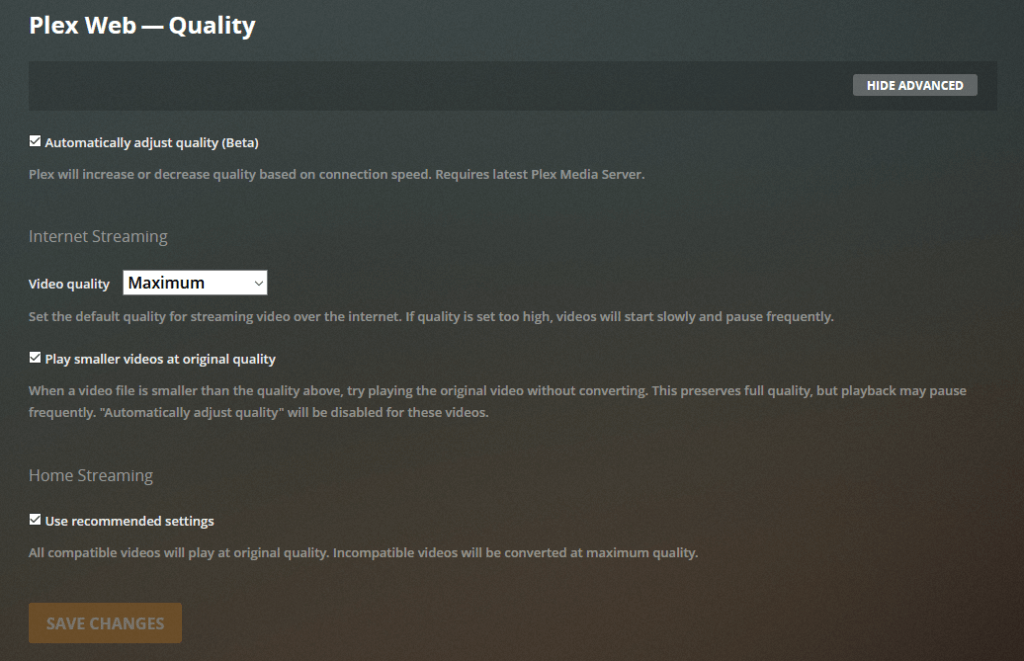
Android TV:
On Android TV devices over the left hand side scroll up to your username and select it:
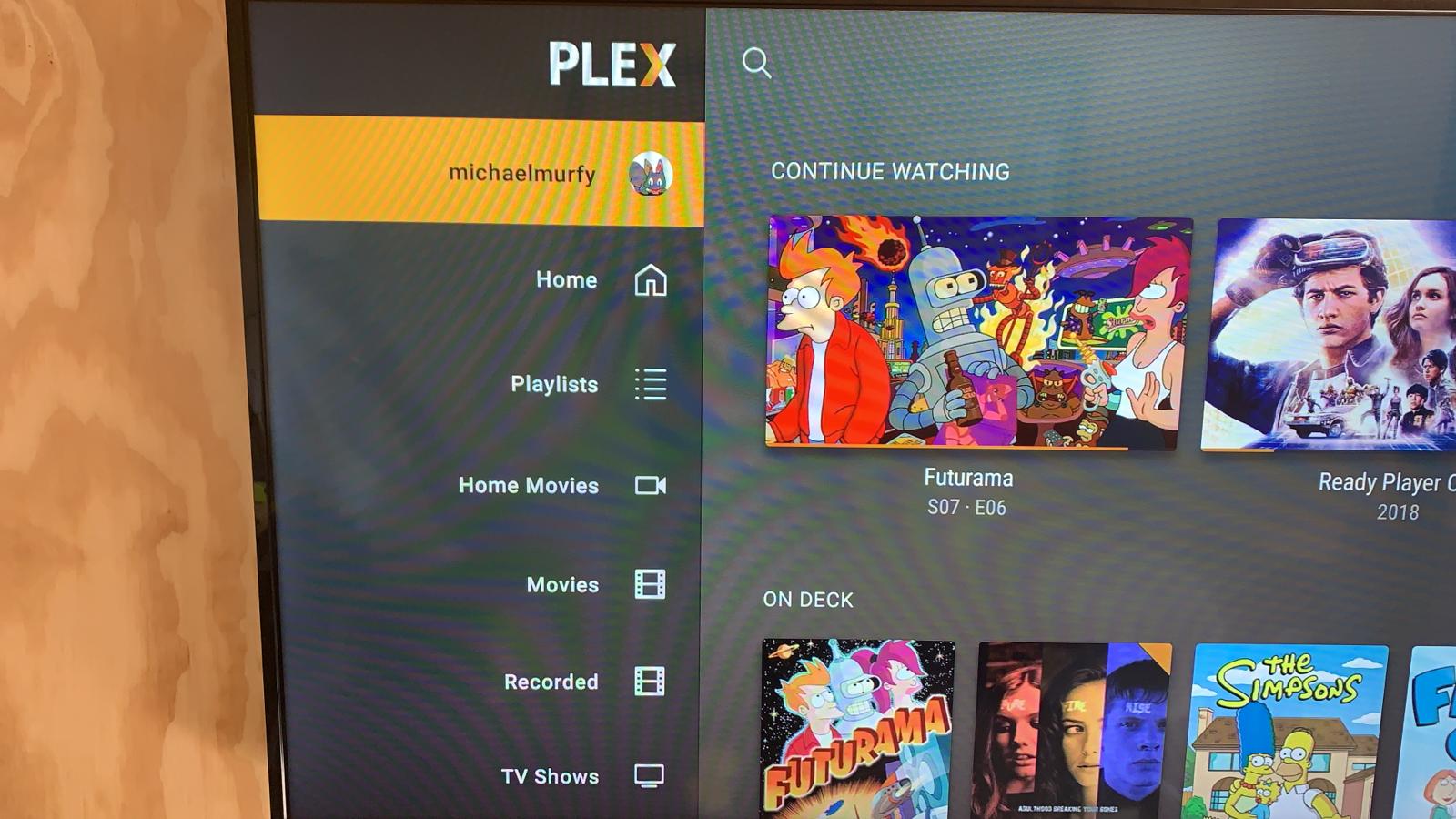
Scroll down to Settings:
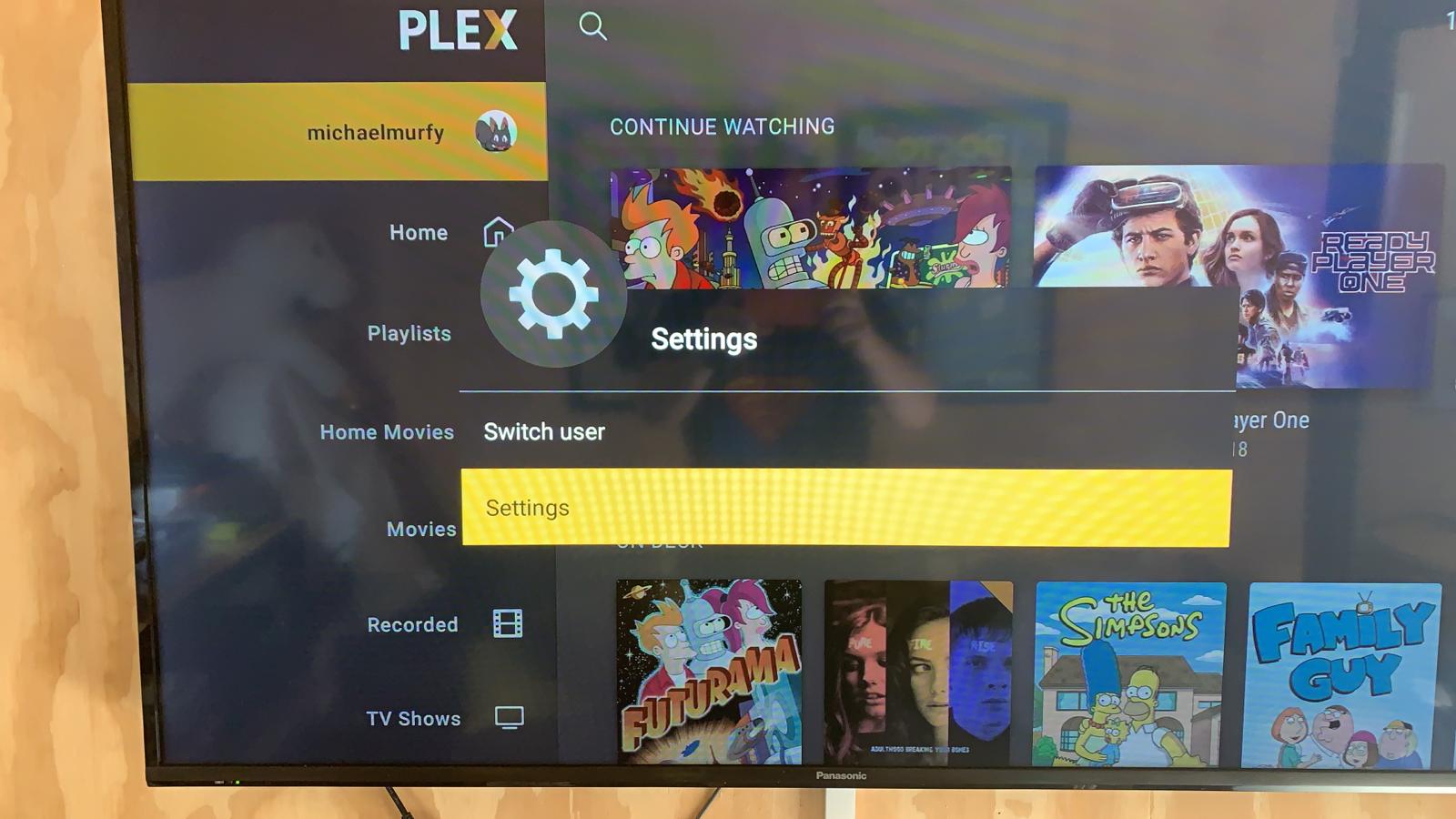
Scroll down to Video Quality Settings and set them like so: